Any College of Engineering student can use the tux labs to access the Engineering Network from off-campus. Follow the links below to specific setup instructions.
Access from Windows
Access from Linux or Mac
Access from Windows
We recommend using SecureCRT and Xming to connect to the tux labs. You can download both programs here.
Set up SecureCRT
- Install SecureCRT
- Launch SecureCRT and click the Connect button in the icon bar

- Right-click the Session folder and select the New Session option
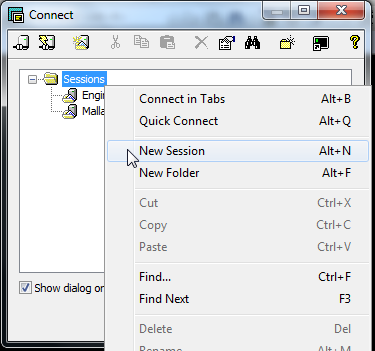
- Make sure SSH2 is selected and click Next
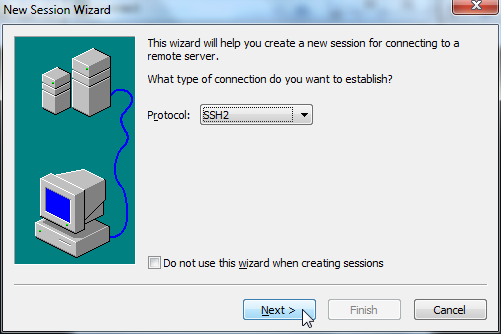
- The hostname you will use is gate.eng.auburn.edu:
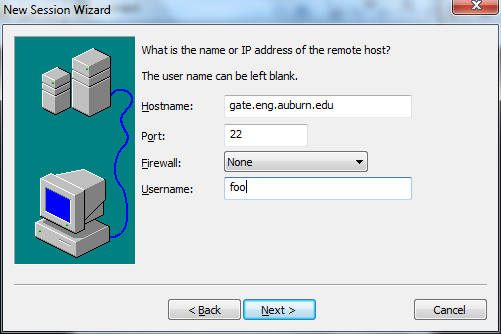
- Enter your username in the provided field.
- Click Next, then Finish.
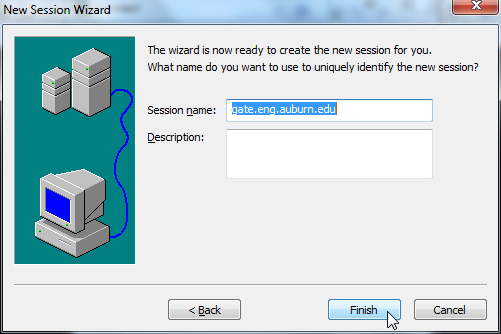
- You will be back at the Connect screen. Right-click on the session you've just created and select Properties

- Change Ciphers
Highlight the session and choose Properties. When the window opens click on SSH2 and in the Key exchange window check ecdh-sha2-nistp521.
Then click Advanced in the left window pane and in the Cipher window check AES-256-CTR.


- In the Properties menu, navigate to Connection>Port Forwarding>Remote/X11 and make sure Forward X11 packets is selected, then click OK
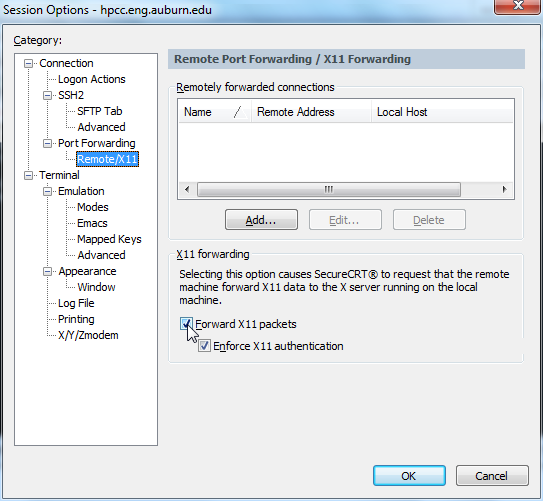
- You are finished configuring SecureCRT. Click Connect and enter passwords when prompted to connect to the tux labs.

- You may be prompted to accept a new host key upon first connecting. Click Accept & Save.
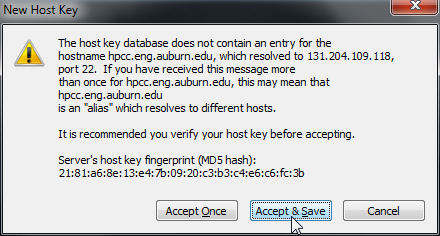
- Hit enter when prompted for the name of an Engineering host.

Set up Xming
Xming is an X Server used as a visual interface between Windows and Linux. It uses a Secure SHell program with X11 tunneling (SecureCRT) to send and receive data.
- Install Xming using the default settings.
- Make sure the Xming icon is visible in your system tray


- Log in to SecureCRT and run a visual program--an Xming window will open

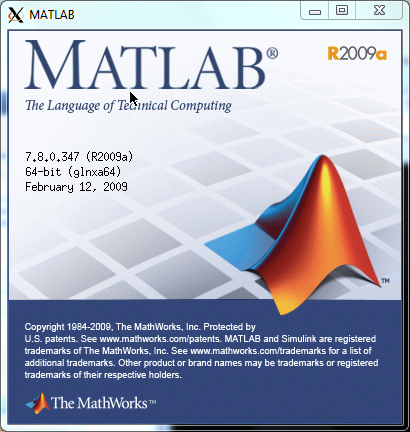
Access from Linux or Mac
To access the tux labs from a Linux or Mac machine, we recommend using the native SSH and SCP applications.
Set up SSH
- Open a terminal window
- The host you will SSH into is gate.eng.auburn.edu
ssh -X <AU_ID>@gate.eng.auburn.edu- When prompted for a host, hit enter to choose the default.
- When prompted for a host, hit enter to choose the default.
- If you are on a Mac, there is one more step. If you are on a Linux machine, you are done setting up SSH.
- On a Mac, download and install XQuartz using the default settings.
- You may now run graphical programs from the SSH session.
- SCP is used with the following syntax:
scp <target> <destination>
With your AU filespace identified by '<AU_ID>@scp.eng.auburn.edu:', depending on whether you're connecting from on or off campus. These addresses point to the root of your H: drive. - With that in mind, to copy a file to the root of your H: drive, you would type:
scp Desktop/myfile.c myid004@hpcc.eng.auburn.edu: - And to copy myfile from the root of the H: drive:
scp myid0004@hpcc.eng.auburn.edu:myfile.c Desktop

